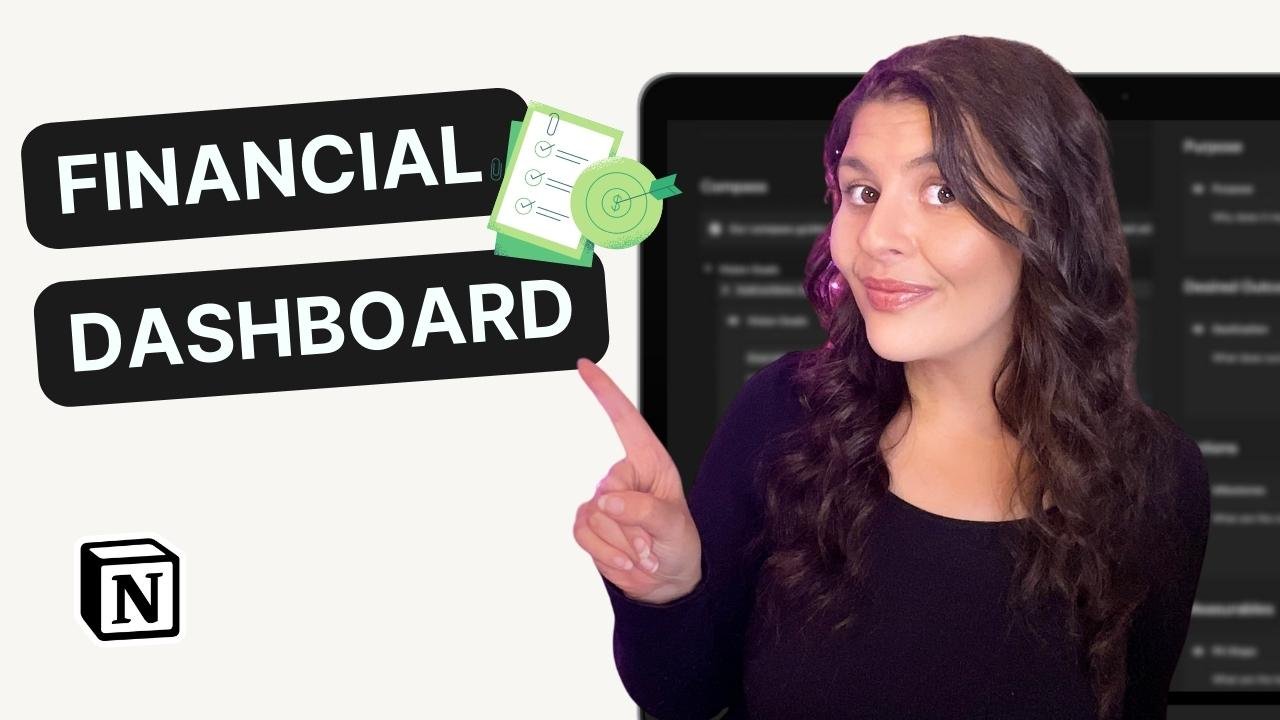Create a Social Proof Zap to Build Your Email List (+ Free Notion Template)
As a freelancer, it's important to build a strong client base to grow your business. One of the best ways to do this is by offering a lead magnet - a free resource that potential clients can download in exchange for their email addresses. But how can you encourage more people to sign up for your lead magnet? Enter the social proof zap.
In this video, I'll show you how to set up a social proof zap using Zapier to automatically tweet a message whenever someone signs up for your lead magnet. This zap helps to build buzz and encourage more sign-ups by leveraging social proof.
Access your Notion Lead Magnet Kit and Social Proof Zap here
What is a Social Proof Zap?
A social proof zap is a type of automated workflow that shares social proof with your audience to encourage more sign-ups. Social proof is a psychological phenomenon where people are more likely to take a desired action if they see others doing it first. By automatically sharing a message on Twitter every time someone signs up for your lead magnet, you're providing social proof to your audience, making it more likely that others will follow suit.
Setting up Your Social Proof Zap
To create a social proof zap, you'll need a Zapier account. If you don't have one already, you can sign up for a free account on the Zapier website.
Step 1: Create a Zap
Once you're logged into your Zapier account, click on the "Create Zap" button to get started.
Step 2: Choose Your Trigger
For this social proof zap, our trigger will be a form submission. If you're using Squarespace, you can select the Squarespace form trigger. If you're using a different platform, look for a similar trigger that will work for your setup.
Step 3: Select Your Form and Test Your Trigger
Select the form you want to apply this zap to, and Zapier will test the trigger to make sure it's working.
Step 4: Choose Your Action
Next, we'll choose our action. For this social proof zap, we want to automatically tweet out a message when someone signs up for our lead magnet. To do this, we'll select the Twitter app and the "create a tweet" action.
Step 5: Connect Your Twitter Account and Craft Your Message
Connect your Twitter account by following the prompts in Zapier, and then craft your tweet message. You can include custom text, a link to your lead magnet, and even an image, video, or GIF.
Step 6: Add Personalization
To make your social proof zap even more effective, consider adding personalization. For example, you can include the person's first name in the tweet message to make it more personalized and engaging.
Step 7: Test Your Zap
Once you've set up your social proof zap, it's time to test it out. Zapier will do a test run to make sure everything is working correctly.
Step 8: Turn on Your Zap
Finally, turn on your social proof zap and watch the sign-ups roll in! You can always come back and update your tweet message, image, or other elements as needed.
You’re all Set!
Creating a social proof zap using Zapier is a simple but effective way to encourage more sign-ups for your lead magnet. By automatically sharing a message on Twitter every time someone signs up, you're providing social proof and building buzz for your business. And with Zapier, it's easy to set up and customize your social proof zap to fit your unique needs.
Happy lead magnet-ing!
If you want to access the social proof zap link and all of the templates shared in the video, sign up for your free Notion Starter Kit below.